Disk Suite is an easy-to-use comprehensive software suite designed to provide set of functionalities to manage user-level and system-level disk operations, such as clean-up and optimization, data and free space defragmentation, disk repair, backup/restore, partitions management.
This Quick Start Guide is designed to get you started using Disk Suite immediately. When you open Disk Suite, you are taken to the Main Status screen displays. From this screen, you can access Disk Suite functional modules screens, view a summary of the time of last operation conducted on your system, number of scheduled tasks and current execution status (for each module).
Note: Click here for detailed Disk Suite Help which is available online. An Internet connection is required to view this documentation.
Main Status Screen
Select an Action
This section provides immediate access to the functional modules of Disk Suite. Clicking these buttons does the following actions:
|
|
Shows screen for Cleanup & Optimize Disk Suite module to process with disk cleanup actions. |
|
|
Shows screen for Defrag Disk Suite module to process with disk defragmentation actions. |
|
|
Shows screen for Backup & Restore Disk Suite module to process with backup and restore actions. |
|
|
Shows screen for Repair Disk Suite module to process with disk repairing actions. |
|
|
Shows screen for Partition Disk Suite module to process with partition management actions.* |
* Note: Partition module is not activated by default. To activate it appropriate option should be selected on Settings page.
Module status
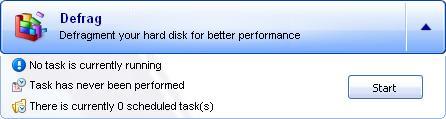 By clicking on module buttonÆs area on right (with arrow) show status
information about selected module. This information includes info about either
any task by this module are currently run, date of last operation of this
module completed, and number of tasks for particular module scheduled for
execution. This information area shown under button of corresponding module,
once drop-down arrow clicked, and will be disappeared once other module
selected to show its info.
By clicking on module buttonÆs area on right (with arrow) show status
information about selected module. This information includes info about either
any task by this module are currently run, date of last operation of this
module completed, and number of tasks for particular module scheduled for
execution. This information area shown under button of corresponding module,
once drop-down arrow clicked, and will be disappeared once other module
selected to show its info.
Navigation
Clicking these buttons on the left of the product interface does the following actions:
|
|
Displays the Main Status screen, where you can directly access each of Disk Suite modules, like Repair, Cleanup & Optimize, Defrag, Backup & Restore, and Partition and view the current status of your Disk Suite. |
|
|
Displays the Scheduler module screen, where you can view tasks already scheduled for execution and manage new and existed tasks for every module type. |
|
|
Displays the History screen, where you can view logs for tasks already completed and the current status of all tasks on execution. |
|
|
Provides access to all Disk Suite settings categories, which includes General product functionality, Cleanup & Optimize and Partition modules settings. Disk Suite overall functionality and scanning behavior can be adjusted using the options available in each settings category. |
Smart Update
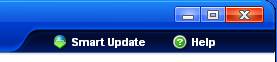 The Smart Update function can be initiated at any time by clicking Smart
Update link at the top of the product interface. Please be aware that the
main Disk Suite application may close temporarily while updates are downloading
and being implemented. Disk Suite restarts immediately once this process is
complete. Note: Full Smart Update capabilities are only available to
registered users of Disk Suite.
The Smart Update function can be initiated at any time by clicking Smart
Update link at the top of the product interface. Please be aware that the
main Disk Suite application may close temporarily while updates are downloading
and being implemented. Disk Suite restarts immediately once this process is
complete. Note: Full Smart Update capabilities are only available to
registered users of Disk Suite.
Help menu
The Help menu provides access to this Quick Start Guide, as well as relevant Disk Suite pages on the PC Tools web site, Smart Update, and the productÆs ôAboutö screen.
Detailed online help
Click here for detailed Disk Suite Help which is available online. Note: An Internet connection is required to view this documentation.
License Agreement
Click here to view the Disk Suite End User License Agreement ("EULA").
Copyright ⌐ 2008 PC Tools. All rights reserved.




